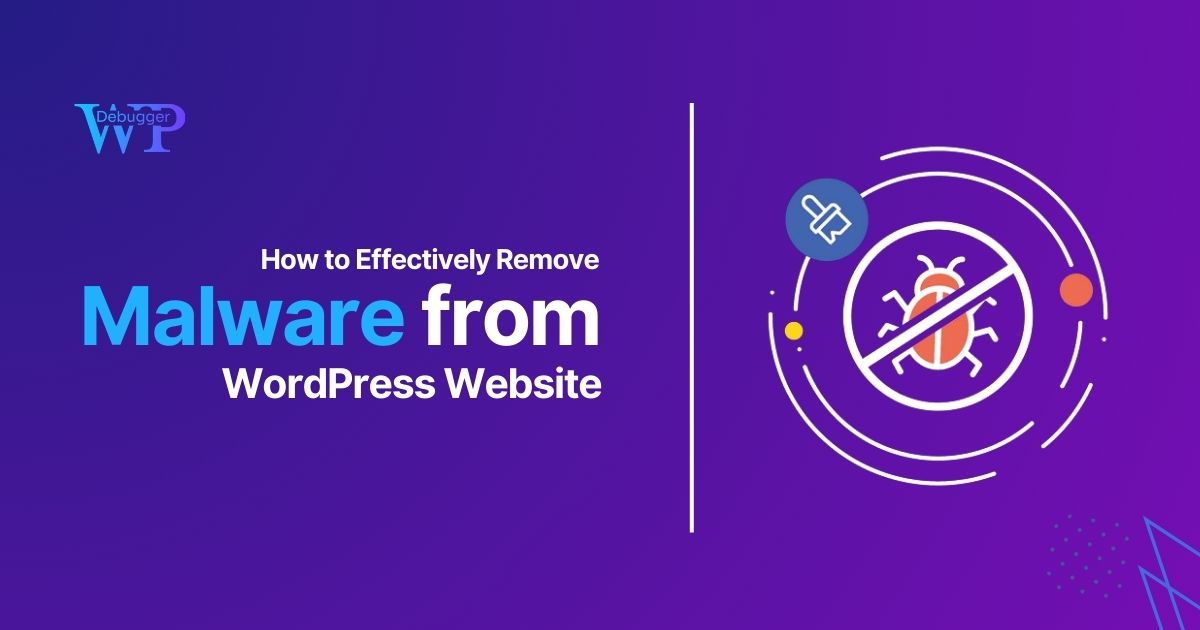Maintaining a secure WordPress site is crucial for your online presence, especially as cyber threats continue to evolve. When malware infiltrates your WordPress site, it can compromise your data, harm your reputation, and lead to significant financial losses. Understanding how to effectively remove malware and implement preventive measures is essential for any website owner. In this guide, we’ll explore practical steps for WordPress malware removal and share tips to enhance your site’s security.
Understanding Malware in WordPress
Malware, or malicious software, encompasses a variety of harmful software programs designed to infiltrate, damage, or disable computers and networks. In the context of WordPress, malware can take many forms, including viruses, trojans, ransomware, and adware. These threats can exploit vulnerabilities in your site, leading to unauthorized access and potentially devastating consequences.
Common Signs of Malware Infection
Before delving into removal strategies, it’s vital to recognize the signs that your WordPress site may be infected with malware:
- Unexpected Pop-ups: Frequent and unusual pop-ups may indicate malware.
- Slow Performance: If your site is suddenly loading slowly, it could be due to malicious code.
- Unauthorized Changes: If you notice changes to your site that you didn’t make, such as new users or altered content, it’s a red flag.
- Search Engine Warnings: Google and other search engines may flag your site as unsafe if they detect malware.
Step-by-Step Guide to Remove Malware from WordPress
If you suspect that your WordPress site has been infected, follow these steps to remove malware effectively:
1. Activate Maintenance Mode
Before you start the removal process, activate maintenance mode on your WordPress site. This will temporarily hide your site from visitors and reduce the risk of further damage. You can use a plugin like WP Maintenance Mode to set this up quickly.
2. Backup Your Site
Creating a complete backup of your site is crucial before making any changes. Use plugins like UpdraftPlus or BackWPup to back up your database and files. This ensures that you have a restore point in case anything goes wrong during the removal process.
3. Scan for Malware
Utilize a reliable security plugin to scan your site for malware. Plugins like Wordfence Security, Sucuri Security, or MalCare can help detect and identify malware. These tools often provide detailed reports, highlighting infected files and suspicious activities.
4. Remove Infected Files
Once you identify infected files, you can either delete or clean them. If the infected files are core WordPress files, you may need to download a fresh version of WordPress and replace the affected files. For plugins and themes, ensure you are using the latest versions, as updates often include security patches.
5. Change Your Passwords
After cleaning your site, change all your passwords, including WordPress admin, database, FTP, and hosting account passwords. Use strong, unique passwords and consider using a password manager to keep track of them.
6. Check User Accounts
Review user accounts on your WordPress site. Remove any unauthorized users and ensure that your admin accounts are secure. This helps prevent future breaches.
7. Update Everything
Ensure that your WordPress core, themes, and plugins are all up to date. Developers frequently release updates to patch security vulnerabilities, so staying current is essential for protecting your site.
8. Install Security Plugins
After removing malware, consider installing security plugins that provide real-time monitoring and protection. Options like iThemes Security and Jetpack Security can help guard against future threats.
9. Monitor Your Site
Regularly monitor your site for any unusual activity. Setting up alerts through your security plugin can notify you of potential threats. Regular backups will also safeguard your data in case of future infections.
Preventing Future Malware Attacks
While removing malware is essential, prevention is equally crucial. Here are several strategies to bolster your site’s security:
- Use Strong Passwords: Encourage strong passwords for all user accounts and implement two-factor authentication.
- Limit Login Attempts: Use a plugin to limit login attempts and protect against brute force attacks.
- Regular Updates: Regularly update WordPress, themes, and plugins to ensure security patches are applied.
- Choose Secure Hosting: Opt for reputable hosting providers that prioritize security.
- Implement a Web Application Firewall (WAF): A WAF can block malicious traffic before it reaches your site.
Conclusion
Effective WordPress malware removal is a multi-step process that requires vigilance and proactive measures. By following the steps outlined in this guide, you can clean your site of malware and fortify it against future threats. Remember, regular monitoring and maintenance are key to maintaining a secure WordPress environment. Don’t wait for a malware attack to take action; implement these strategies today to protect your online presence.
By focusing on these best practices, not only will you improve your site’s security, but you will also enhance its overall performance and user experience. Prioritizing the removal of malware and adopting preventative measures is crucial for every WordPress site owner. If you require professional assistance, our team of WordPress developers is here to help you secure and maintain your site effectively.