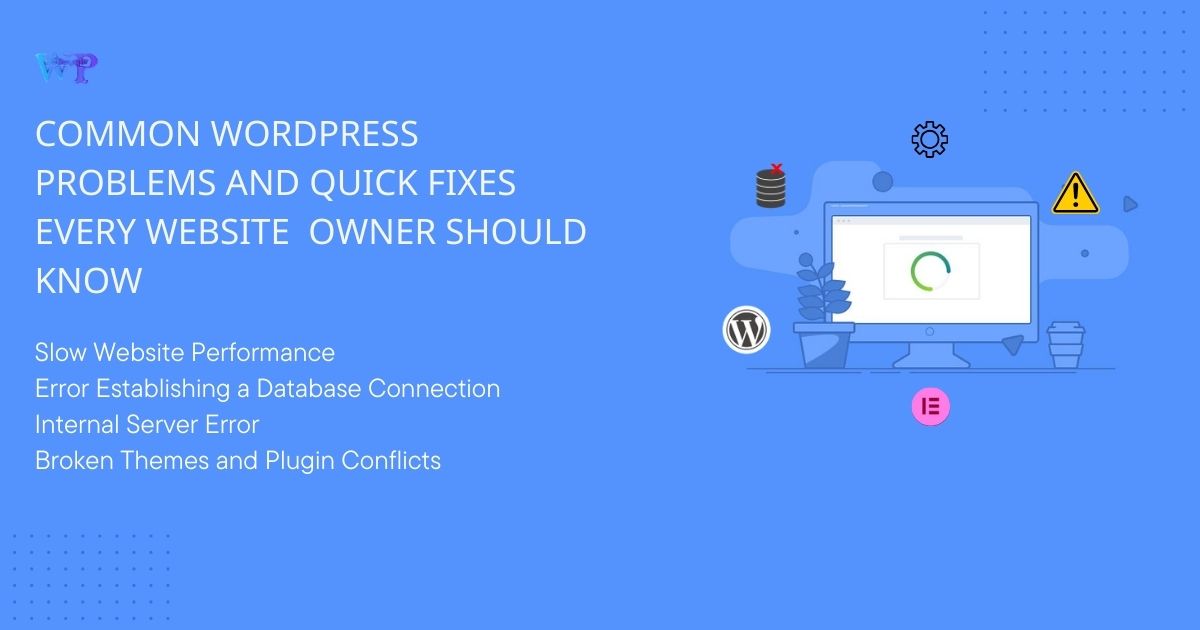Every website owner knows that WordPress is a powerful content management system (CMS) with endless possibilities. However, along with its many benefits, WordPress can also present several challenges. Understanding common WordPress problems and their solutions is essential for maintaining a smooth and efficient website. In this article, we’ll explore typical issues, their causes, and effective quick fixes to ensure your WordPress site runs seamlessly.
Slow Website Performance
Problem: A slow website can frustrate users and lead to high bounce rates. Poor website performance often stems from heavy images, excessive plugins, or unoptimized themes.
Quick Fixes:
- Optimize Images: Use image compression tools to reduce file sizes without sacrificing quality.
- Limit Plugins: Deactivate and remove unnecessary plugins to improve speed.
- Use Caching Plugins: Implement caching solutions like W3 Total Cache or WP Super Cache to enhance loading times.
- Choose a Fast Hosting Provider: Invest in reliable hosting services that prioritize performance.
Error Establishing a Database Connection
Problem: This error occurs when WordPress cannot connect to your database, usually due to incorrect database credentials, server issues, or corrupted files.
Quick Fixes:
- Check wp-config.php: Ensure that your database name, username, password, and host are correctly configured in the wp-config.php file.
- Repair the Database: Access your cPanel and use the “Repair Database” feature or add define(‘WP_ALLOW_REPAIR’, true); to your wp-config.php file to initiate a repair.
- Contact Hosting Support: If the problem persists, reach out to your hosting provider for assistance.
White Screen of Death
Problem: The White Screen of Death (WSOD) can be particularly alarming, as it leaves your website blank without error messages, usually caused by plugin conflicts or memory limit issues.
Quick Fixes:
- Disable Plugins: Access your WordPress files via FTP and rename the “plugins” folder to disable all plugins. Then, re-enable them one by one to identify the culprit.
- Increase Memory Limit: Add define(‘WP_MEMORY_LIMIT’, ‘256M’); to your wp-config.php file to increase the memory allocated to your site.
- Switch to Default Theme: Temporarily switch to a default WordPress theme to rule out theme-related issues.
Internal Server Error
Problem: An internal server error (HTTP 500) can be caused by various issues, including corrupted .htaccess files or plugin conflicts.
Quick Fixes:
- Rename .htaccess File: Access your WordPress root directory and rename the .htaccess file. Then, log into your dashboard and regenerate it by navigating to Settings > Permalinks and clicking “Save Changes.”
- Check File Permissions: Ensure your file permissions are set correctly. Directories should be 755, and files should be 644.
- Disable Plugins: As mentioned earlier, disable all plugins to determine if one is causing the error.
Broken Themes and Plugin Conflicts
Problem: Issues with themes or plugins can lead to visual discrepancies or functional failures on your site. These conflicts are often due to compatibility issues between outdated plugins and themes.
Quick Fixes:
- Update Everything: Regularly update themes and plugins to ensure compatibility and security.
- Test Compatibility: Use a staging environment to test updates before applying them to your live site.
- Consult Theme/Plugin Documentation: Review official documentation for troubleshooting tips related to specific themes or plugins.
Broken Links
Problem: Broken links can harm your website’s user experience and SEO. They often result from deleted pages or changes in URL structure.
Quick Fixes:
- Use Broken Link Checker: Install a plugin like Broken Link Checker to identify and fix broken links automatically.
- Manual Check: Periodically review your site’s content and ensure all links direct to the intended pages.
- Redirects: Set up 301 redirects for any changed or deleted pages to maintain user access.
Conclusion: Best Practices for WordPress Maintenance
Preventing issues before they arise is crucial for website longevity. Here are some WordPress best practices for effective WordPress maintenance:
- Regular Backups: Schedule automated backups of your website to avoid losing data.
- Keep Everything Updated: Regularly update WordPress, themes, and plugins to maintain security and performance.
- Monitor Website Performance: Use tools like Google PageSpeed Insights to analyze performance and identify areas for improvement.
- Implement Security Measures: Utilize security plugins like Wordfence or Sucuri to protect against vulnerabilities.
By understanding these common WordPress issues and their quick fixes, you can improve your website’s performance and user experience. Highlighting these issues not only establishes your authority as a trusted solution provider but also aligns with your Edits & Troubleshooting services. Whether you’re handling WordPress troubleshooting on your own or seeking professional WordPress support, being proactive is key.
If you find yourself facing challenges with your WordPress site, don’t hesitate to reach out to our web design agency for expert assistance. We’re here to help you maintain a smooth, effective online presence!